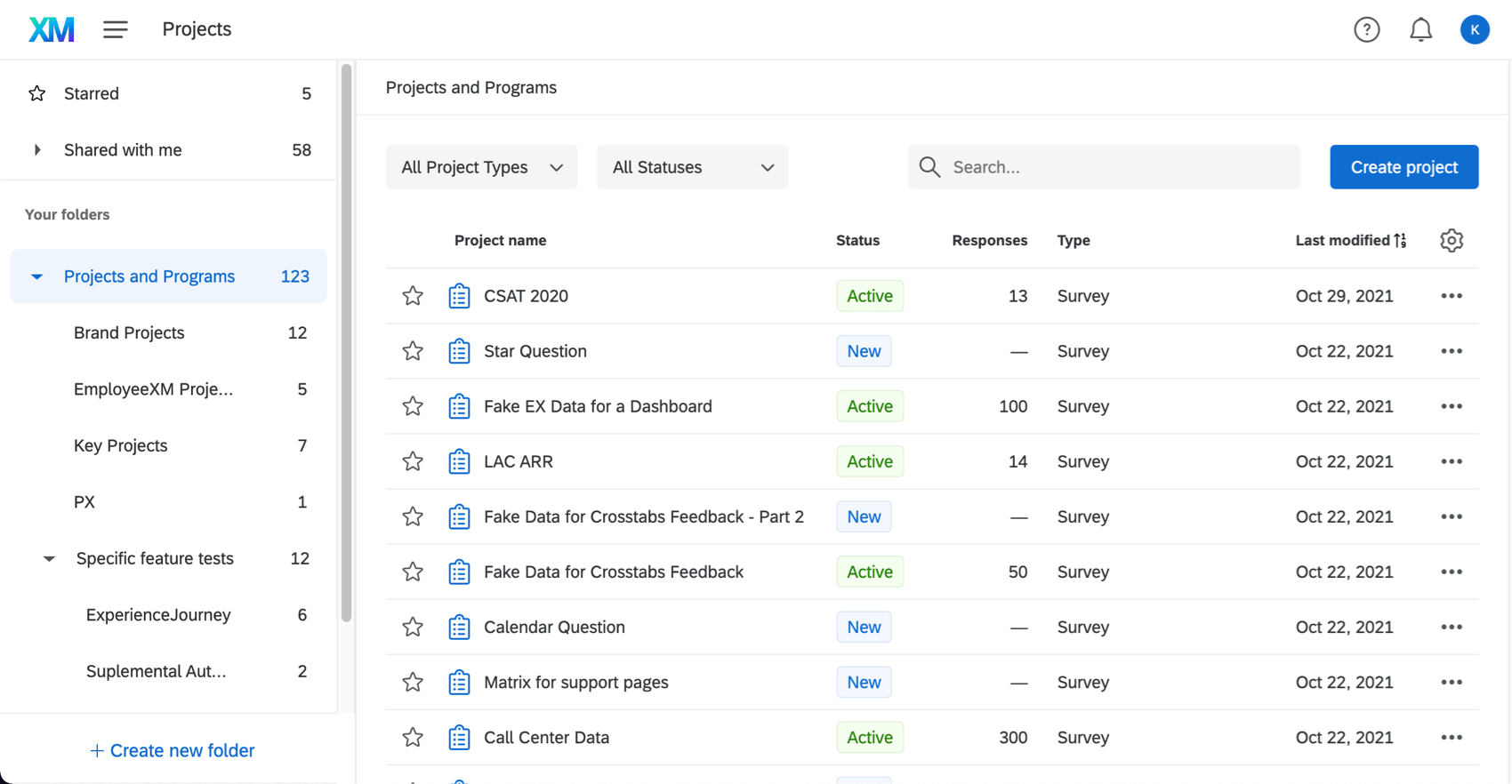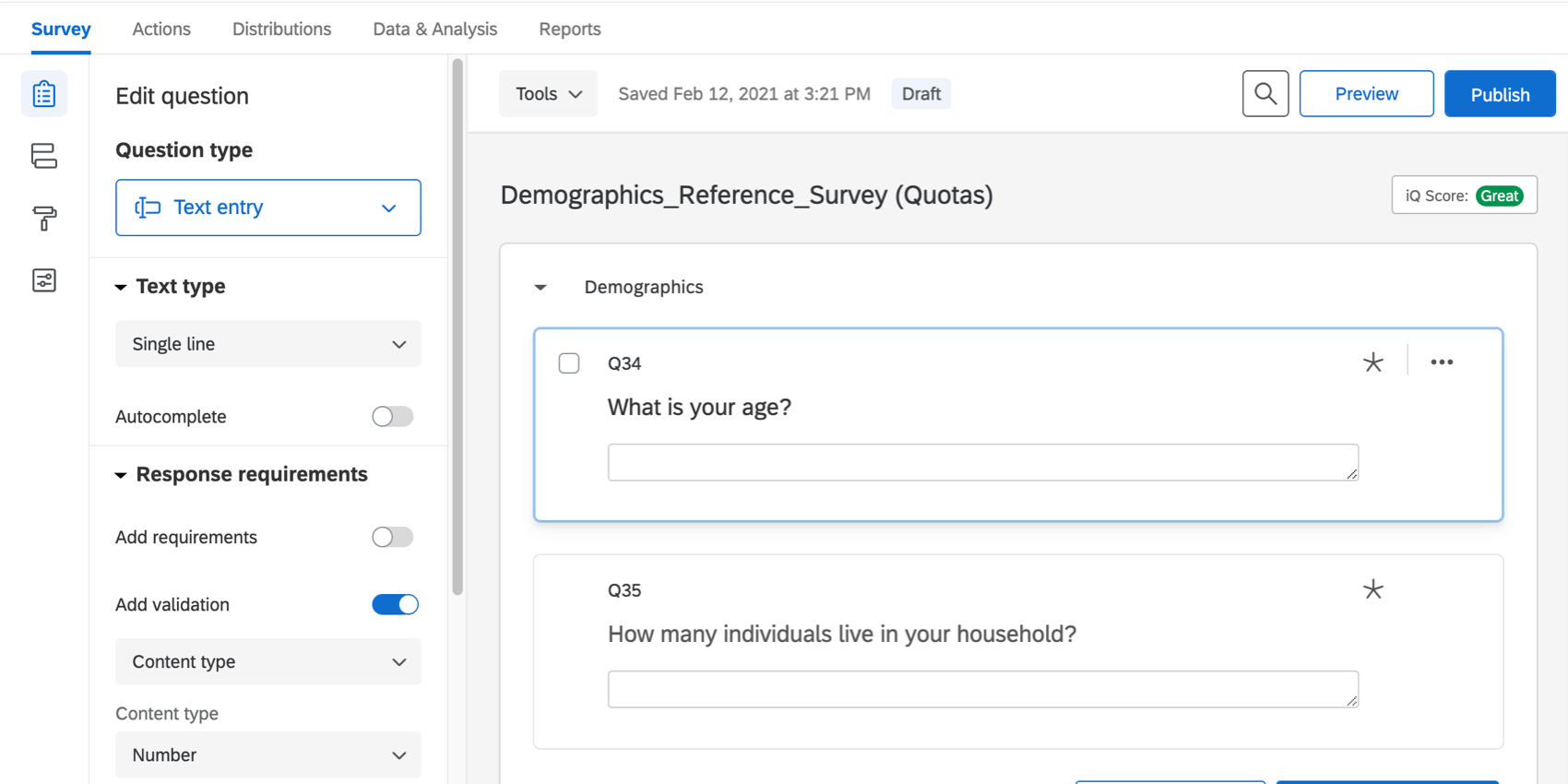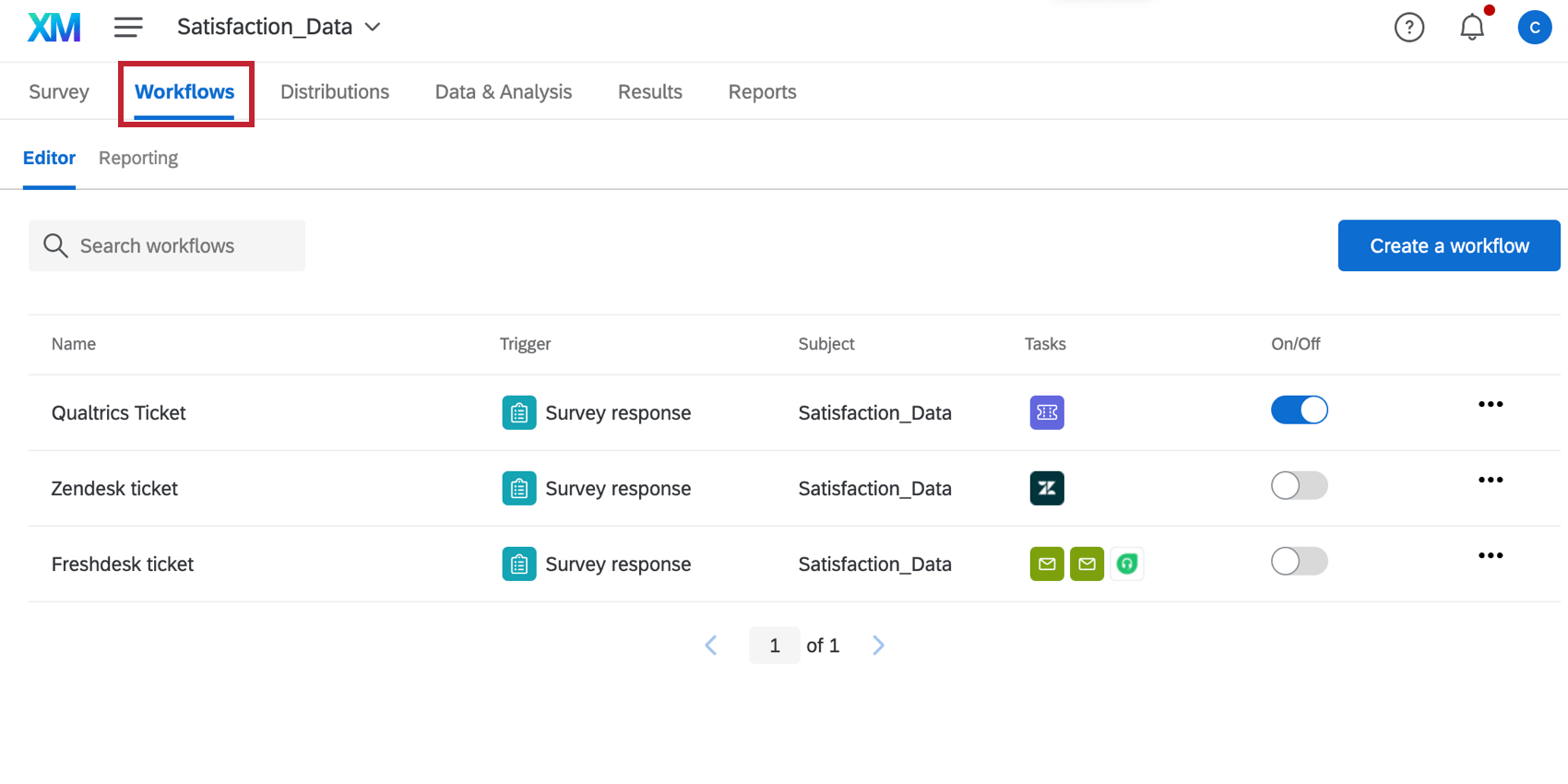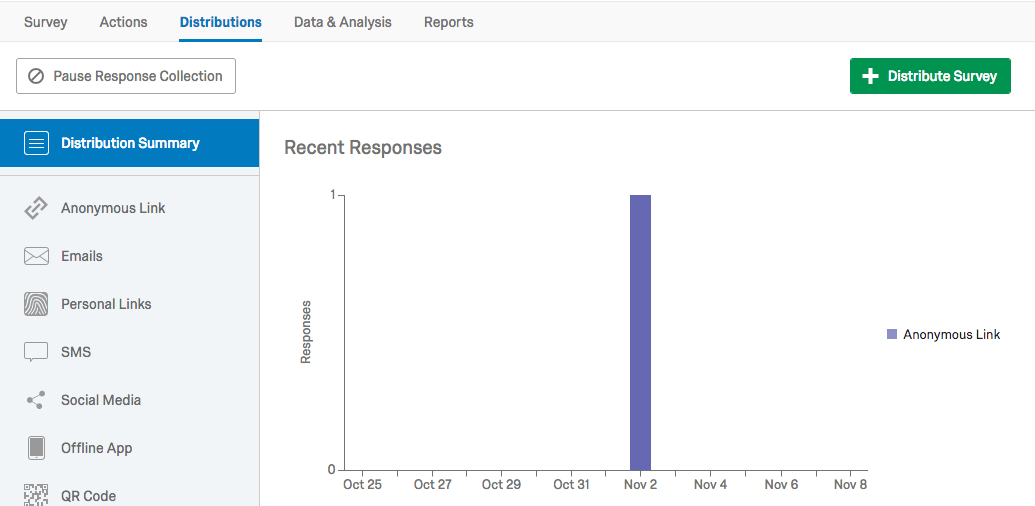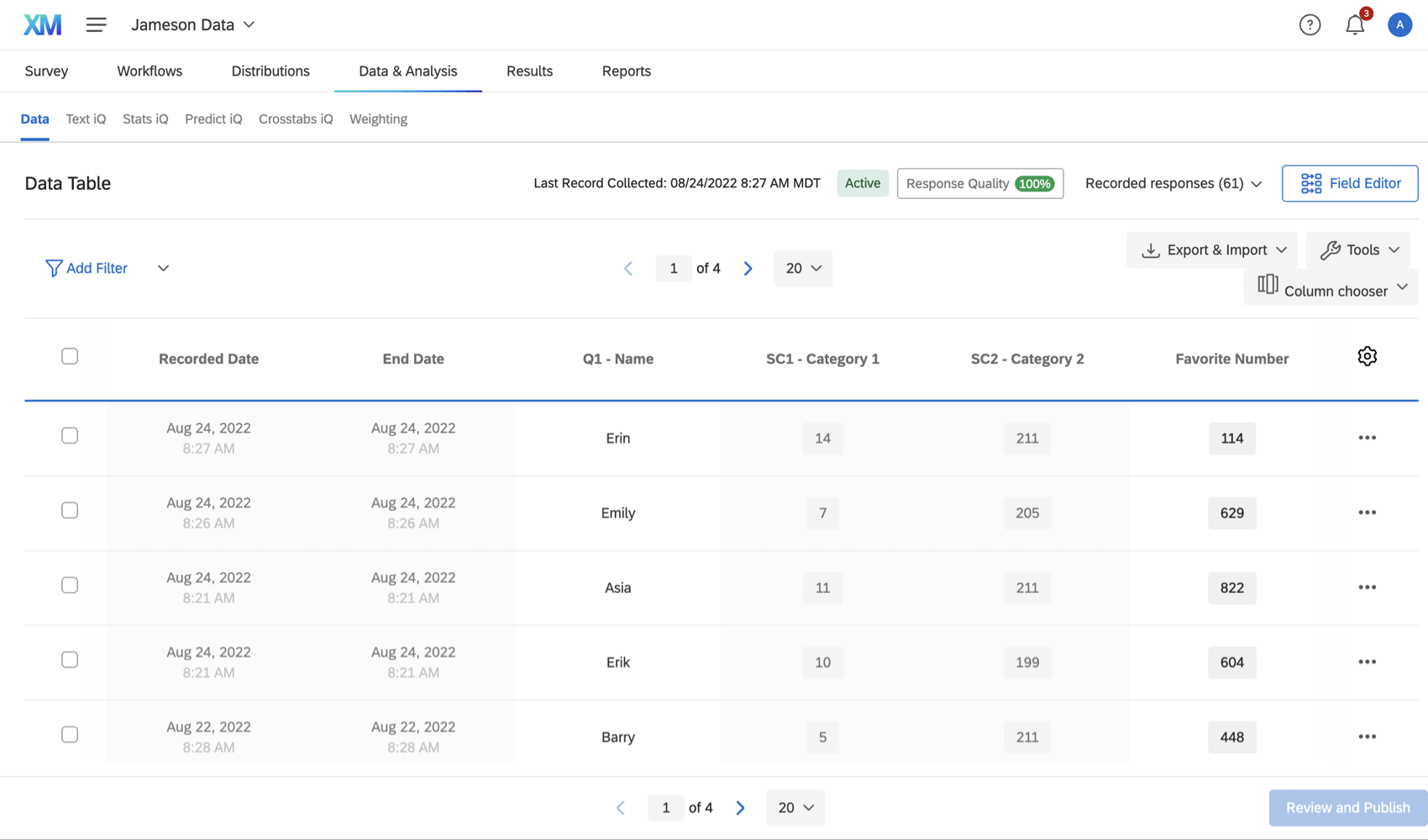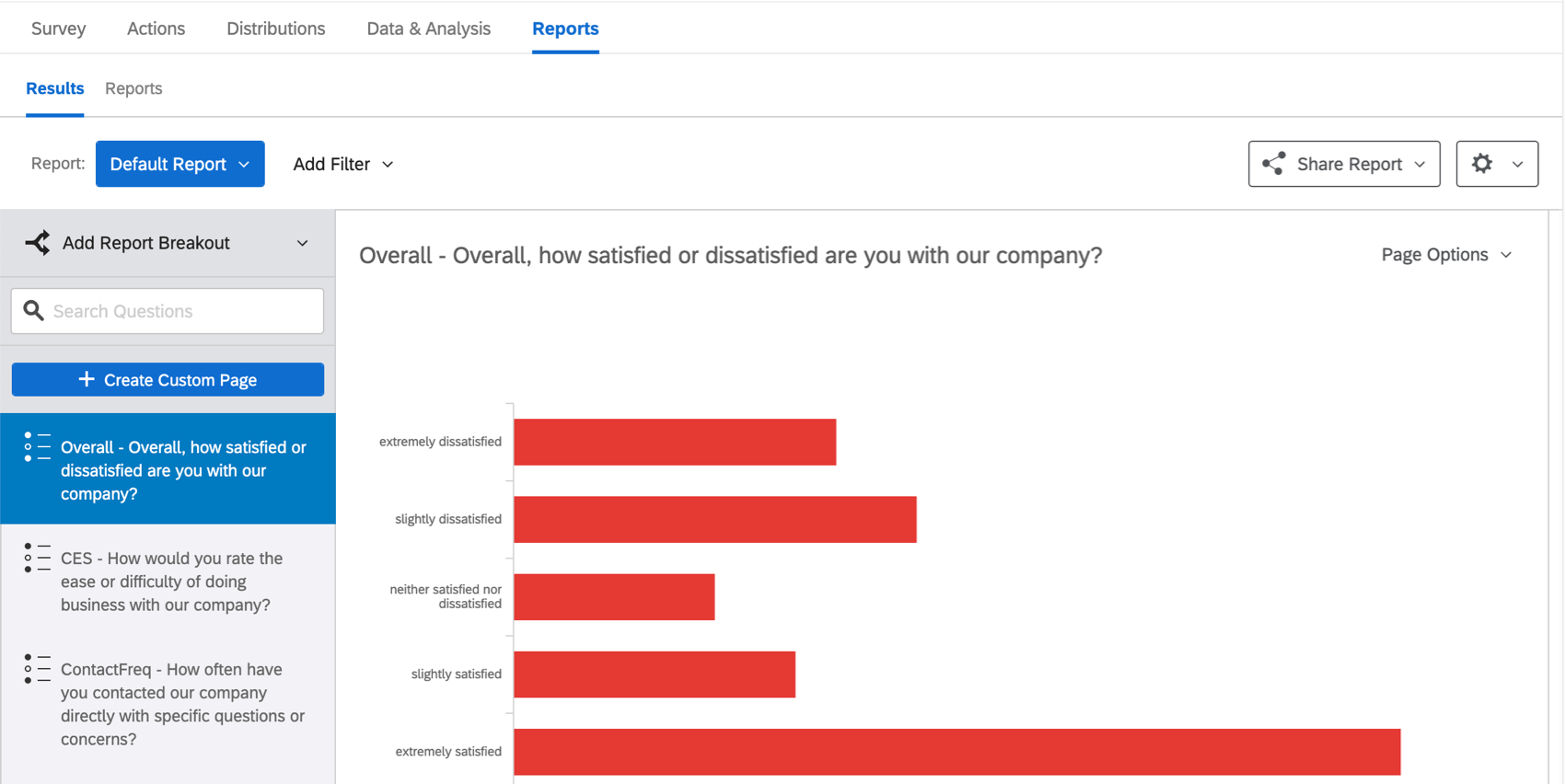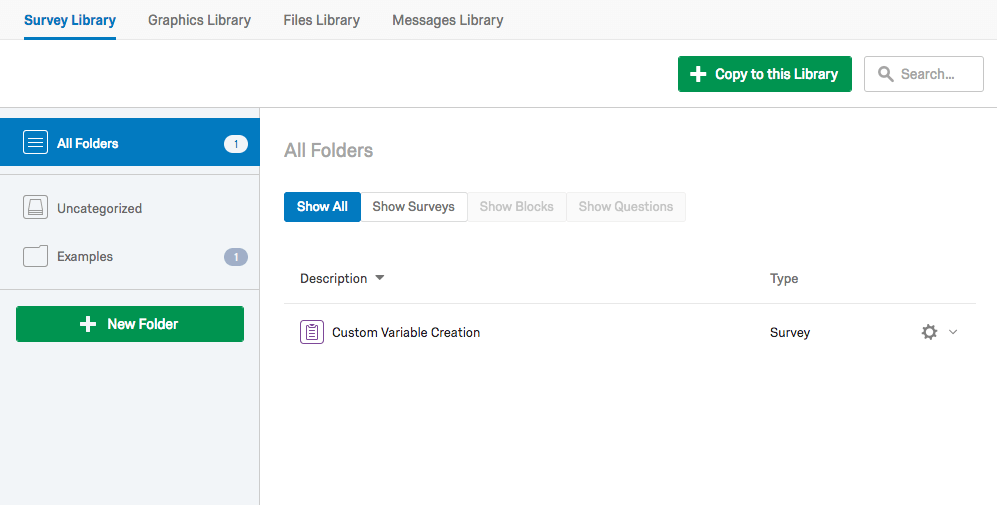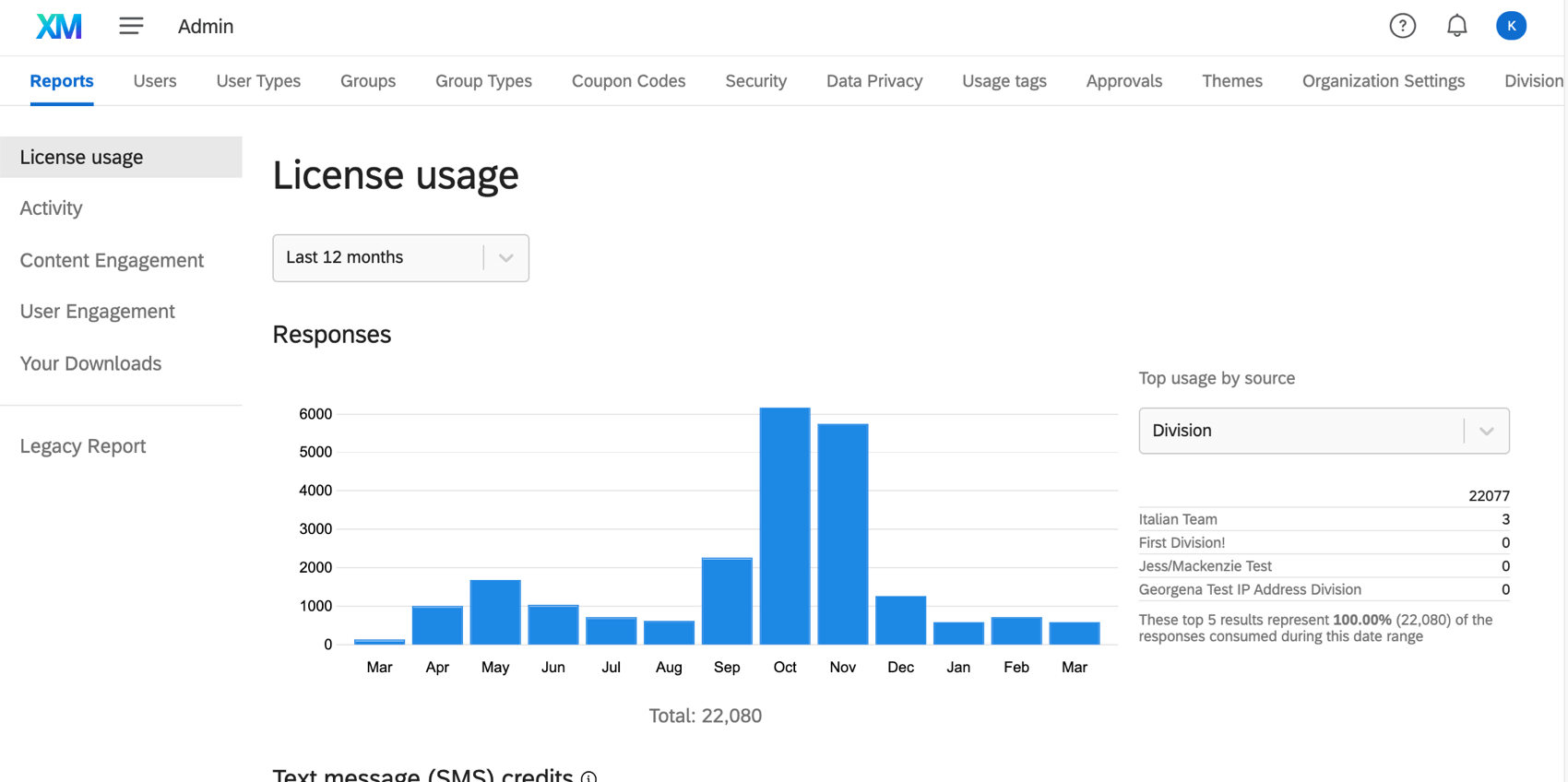Learn the XM Platform
About the Experience Management (XM) Platform
Qualtrics is the premier Experience Management (XM) platform. The platform is designed to optimize research around the customer, employee, product, and brand experiences of your customers, constituents, and colleagues. Your XM solutions are grounded in the Qualtrics Survey Platform, created under the CoreXM category. If you learn the Survey Platform, becoming an expert in the other project types will be like snapping your fingers.
Each XM project type has a unique set of solutions designed to tackle the issues inherent in the experience you are measuring. They are identified by unique icons on the support pages:
![]() CoreXM: The core of the Experience Management platform. Standard projects include Surveys, Imported Data, Website & App Feedback, and guided projects.
CoreXM: The core of the Experience Management platform. Standard projects include Surveys, Imported Data, Website & App Feedback, and guided projects.
![]() CustomerXM: Specialize in researching customer experience. Standard projects include Surveys, Dashboards, Website & App Feedback, and guided projects.
CustomerXM: Specialize in researching customer experience. Standard projects include Surveys, Dashboards, Website & App Feedback, and guided projects.
![]() EmployeeXM: Specialize in researching employee experience. Standard projects include Surveys, Engagement, 360, Lifecycle, Ad Hoc Employee Research, and guided projects.
EmployeeXM: Specialize in researching employee experience. Standard projects include Surveys, Engagement, 360, Lifecycle, Ad Hoc Employee Research, and guided projects.
![]() BrandXM: Specialize in researching brand experience. Standard projects include Surveys and guided projects.
BrandXM: Specialize in researching brand experience. Standard projects include Surveys and guided projects.
![]() DesignXM: Specialize in optimizing your XM programs using advanced features like JavaScript and Quotas. Standard projects include Surveys, Conjoint, and MaxDiff.
DesignXM: Specialize in optimizing your XM programs using advanced features like JavaScript and Quotas. Standard projects include Surveys, Conjoint, and MaxDiff.
Additional features like XM Directory, Stats iQ, and assorted extensions and API can be added to almost any of these parts of the platform.
Learn the Survey Platform Basics (or Dive in Deep)
The Qualtrics Survey Platform makes sophisticated research simple.
And, we make the Qualtrics Survey Platform extremely easy to learn, too.
- To help you get started, we’ve posted our Basic Overview guides in the Getting Started section of our Support Site. These are the very guides we use to orient our internal support team in their first days on the job.
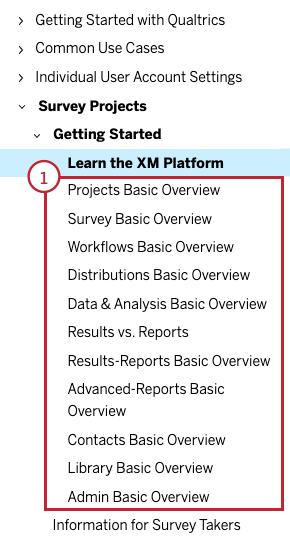
- Below the Getting Started section are the Deep Dive articles, our advanced-level documentation detailing every powerful feature within the Survey Platform. Select a part of the platform to get started.
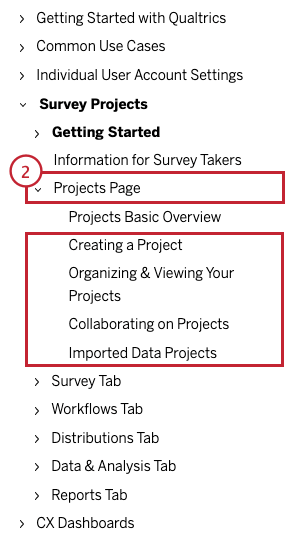
Scroll down to read a brief description of each Basic Overview.
Survey Platform Basic Overviews
Homepage: Basic Overview
As you login to Qualtrics, you’ll arrive at the Homepage. The Homepage displays all your active surveys, workflows, tickets, and more. Learn more about the Homepage components in this Basic Overview.
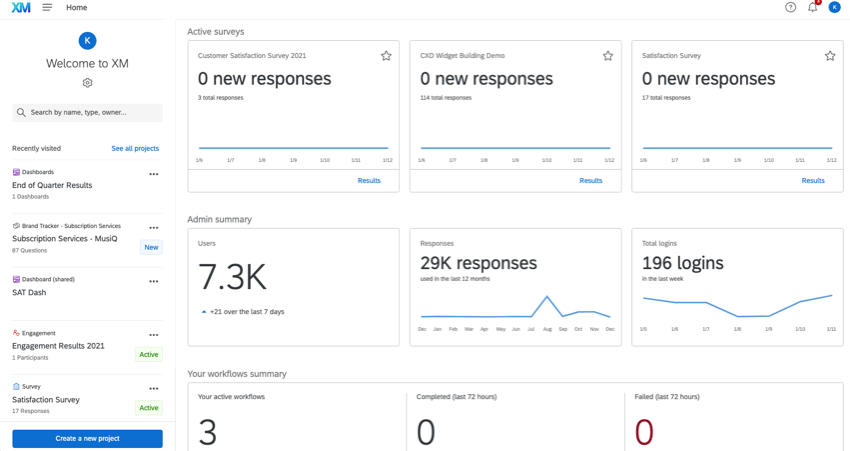
Projects Page: Basic Overview
The Projects page lets you scroll through your projects, create new ones, and view your survey related data. The Projects page is an organizational tool that you’ll learn to optimize in this Basic Overview.
Survey Tab: Basic Overview
The Survey tab lets you design, build, and edit surveys. Here you’ll create insightful questions, add logic, deploy validation, apply a look and feel that will engage your participants, and highlight your brand. Learn how to build effective surveys in this Basic Overview.
Workflows Tab: Basic Overview
The Workflows tab reacts to live survey responses with a variety of tasks, like response tickets, email responses, Salesforce triggers, and more. An unhappy response can trigger a high priority ticket to your support center and fire a trigger to Salesforce. A student request for Biology tutoring can trigger a message to a department’s tutorial team. Learn more in this Basic Overview.
Distributions Tab: Basic Overview
The Distributions tab lets you pick from a wide variety of distribution channels. Choose the most effective distribution for your audience: email, mobile device, SMS, QR code™, anonymous link, or an appropriate social media channel. Learn how in this Basic Overview.
Data & Analysis Tab: Basic Overview
The Data & Analysis tab manages and analyzes participant responses. The tab hosts six powerful sections: Data, Text, Stats iQ, Predict iQ, Crosstabs, and Weighting. (If you have an Stats iQ section, this means you have the Stats iQ product. Be sure to check out the Stats iQ Basic Overview support page for details on this section.) From these tools you can view, filter, tag, edit, translate, weight, and delete responses. You can review text analytics, apply cross tabulations, import and export responses, and more. Learn more in this Basic Overview.
Reports Tab: Basic Overview
The Reports tab lets you present the insights you’ve gathered with powerful visualizations, graphs, tables, charts, and more. This tab lets you filter data, pages, and visualizations to create custom report pages for many potential and different audiences. Investigate your Results-Reports in the Results-Reports Basic Overview and your Advanced-Reports in the Advanced-Reports Basic Overview. For differences between Results-Reports and Advanced-Reports, visit the Results vs. Reports support page.
Contacts Page: Basic Overview
Create your contact lists on the Contacts page. Often called panels, lists can be created by yourself or purchased from a panels provider. Lists can be used to authenticate respondents. You can also embed (or store) data about each participant in your lists. Embedded data helps create more powerful reports. Check out this Basic Overview.
Library Page: Basic Overview
The Library page lets you store pre-made surveys, templates, graphics, pre-written messages, and other files. Pull these files out of your library whenever you need them! You could even share your library’s questions and graphics with others. Learn how in this Basic Overview.
Admin Page: Basic Overview
The Admin page is where Brand or Division Administrators create, manage, and organize user accounts. If you’re not a Brand Administrator, don’t be intimidated by this section. The more you know about administration, the more you can expand your research capabilities in Qualtrics. However, please do note that only your Brand Administrator will be able to perform any of these actions for you. Review the Admin Basic Overview.
Employee Experience Basic Overviews
This section links out to the basic overviews for EX projects. Note that many of the basic overviews for the survey platform also apply for EX projects – just make sure to check the product icon in the top-right corner of the page.
It’s important to use the right EX project for your use case. See Creating a Project (EX) for an overview of all EX project types and when to use them.
360 Projects
- 360 Reports Basic Overview: Learn how to create subject reports for 360 projects.
- Dashboard Basic Overview (360): Create dashboards to report on your 360 project’s results.
- Widgets Basic Overview: Review how to manage widgets in your dashboard, and view widget compatibility for 360 projects.
- Participants Basic Overview (360): Manage the employees who take your 360 surveys.
Engagement, Lifecycle, and Ad Hoc Employee Research Projects
- Dashboard Basic Overview (EX): Create dashboards to report on your EX project’s results.
- Hierarchies Basic Overview: Learn about the different types of hierarchies available for you to use in Engagement projects.
- Widgets Basic Overview: Review how to manage widgets in your dashboard, and view widget compatibility for each EX project type.
- Participants Basic Overview (EX): Manage the employees who take your EX surveys.
- Action Planning Basic Overview: Take action on the insights you gain from your Engagement and Lifecycle projects.
Customer Experience Basic Overviews
This section links out to basic overviews for CX Dashboards and XM Directory.
CX Dashboards
- Getting Started with CX Dashboards: An overview of CX dashboards. See the How Do I Make a Dashboard section for the step-by-step guides on creating your dashboard.
XM Directory
- Getting Started with XM Directory: An overview guide of the features available in XM Directory.
- Sending Your First Distribution: These pages cover sending emails in XM Directory for a new user.
- Implementing XM Directory: These pages are for Brand Administrators who are setting up the XM Directory for their brand for the first time.
Product Experience Basic Overviews
This section links out to the basic overviews for conjoint, MaxDiff, and Frontline Feedback projects.
Conjoint
- Getting Started with Conjoint Projects: An overview of conjoint projects. See Steps for Creating a Conjoint Project in Qualtrics for the step-by-step guides on creating your conjoint project.
MaxDiff
- Getting Started with MaxDiff Projects: An overview of MaxDiff projects.
Frontline Feedback
Basic Overviews for License Add-Ons
The overviews in this section aren’t limited to one license type and are typically add-ons to your license. Contact your Qualtrics Account Executive if you have questions about what’s included in your license.
- Single-Sign On (SSO) Basic Overview: Enable Single-Sign On for your license, allowing users to log in to Qualtrics using their organization’s internal login system.
- Extensions Basic Overview: Integrate with various third-party systems for sending actions between Qualtrics and other software.
- Stats iQ Basic Overview: Perform statistical analysis on your survey results.
- Text iQ Functionality: Analyze your open text responses for common topics and sentiment.
Login Information
The first time you log into Qualtrics, you’ll be prompted to agree to the Qualtrics Terms of Service. After agreeing, you’ll be taken to the homepage.
If you need additional help with logging in or creating an account, visit the Creating an Account & Logging In support page.
QR Code is a registered trademark of DENSO WAVE INCORPORATED.